TV remote control not operating properly or not responding at all.
IMPORTANT: In case of a third party tuner / Set-Top Box, you may only be able to switch channels with the supplied third party remote control.
Top tip - our quick recommended solution
Before trying any of the troubleshooting steps below, we recommend that you remove the batteries from the remote control for approximately 1 minute. Then, reinsert the batteries again according to the polarity (-/+).
If the issue continues, we advise you to go through each section in the article using our complete troubleshooting guide.
Our complete troubleshooting guides
This article is composed of the following items. First check whether the problem is due to the TV or the remote control. If the problem is due to the remote control, you will be guided in Section by remote control type. Start checking from Section A.
Section A: Check whether or not the TV is in operation
Section B: Checking items of the remote control (common)
Section C: Remote control type(common)
Section A:
Check whether or not the TV is in operation
Check that TV buttons can be operated.
If TV buttons can be operated, proceed to Section B: Checking items of the remote control.
If TV buttons cannot be operated, proceed to Step2.
NOTE: Depending on the model, the positions of TV buttons vary. Check the sides, back, front, and top of your TV.
Check that the lamp (power lamp/standby lamp) on the front/bottom of the TV is on.
NOTE: Depending on the model, the name, position, and shape of the lamp varies. The lamp on the diagram is an example.
If the lamp is lit or is blinking in red, proceed to Step 3.
If the lamp is not on, check whether or not the power cable or AC adaptor is not disconnected or loose.
If there is no issue with the above connection, proceed to Step 3.
Perform a power reset on the TV.
If it caused by an external factor, such as network service/data broadcasting/connected device, it may be improved by resetting your TV.
Remove external devices to confirm whether there aren't influences of external devices.
Remove connected devices (external USB hard disk, HDMI connection device, etc.) and cables from the TV terminal.
NOTES:
Do not remove the TV power cable.
If connections are complicated, take note of them, and make sure you can reassemble them before removing.
When a specific device is connected and the TV flashes, there is a possibility there is a problem with the connected device.
If you cannot operate after confirming the above, service may be required.
Section B:
Checking items of the remote control (common)
NOTE: Because each of these steps represents a possible solution, check the function of the remote control after completing each step.
Make sure none of the remote buttons are jammed.
Reset the remote.
The remote may not work temporarily due to poor contact of the battery or static electricity.
Push and slide the cover upward to open.
Slide the cover to open.
Push and lift the cover to open.
Push and lift the cover to open.
Remove the batteries from the remote.
NOTE: Depending on the type of remote control, opening the battery compartment cover may vary. Below are the most common ways to open the remote battery compartment cover. The images are the rear of the remotes.
Press the power button of the remote for three seconds.
Install batteries into the remote.
Clean the remote control terminals.
The remote control battery terminals may be dirty. Remove the batteries and clean the remote control terminals with a small solution of alcohol, using a cotton bud or soft cloth, then place the batteries back into the remote control.
Replace with fresh batteries.
NOTES:
Insert a battery consistent with the + pole and - pole according to the indication.
Be sure to insert a battery from the - pole side as shown in the illustration.
Do not use a new battery and a used battery together or different kinds of batteries together.
Do not use a rechargeable battery.
Perform a power reset on the TV.
If it caused by an external factor, such as network service/data broadcasting/connected device, it may be improved by resetting your TV.
Remove external devices to confirm whether there aren't influences of external devices.
Remove connected devices (external USB hard disk, HDMI connection device, etc.) and cables from the TV terminal.
NOTES:
Do not remove the TV power cable.
If connections are complicated, take note of them, and make sure you can reassemble them before removing.
When a specific device is connected and the TV flashes, there is a possibility there is a problem with the connected device.